editing default header-tag-icon in block header class |
|

Reelstuff
|
I am looking at a purchase and was generating a wordpress theme when I came across something that I could find no information about changing or editing a graphic element of a theme.
on block headers like search, categories and the like, there appears to be a flower like icon which I have found no obvious method of changing or editing, is there a method of changing this without having to manually edit the file system?
Thanks in advance for any suggestions on this,) 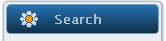
|
| |
Reelstuff
|
Ok, got it, in case someone else has this question,
you can change the block header icon,
Under blocks, block styles, header, content, icons,
you can change the default icons from that location.
|
| |
Your Web Pros - Ismail
|
Hi Reelstuff,
You can do that from Artisteer itself without editing the files in youe filesystem.
Artisteer have the default control for editing icon for blocks.
Proceed the following steps,
1) Go to Blocks in main menu
2) You can have the three main categories such as Ideas, Block Styles, Block Content.
3) In Block Styles you have three options from the right side called Back ground, Header, and Content
4) Now Go to Header, choose Icon in it and Choose NO ICON
5) Thats it you have done!
Cheers
Your Web Pros - Ismail
4)
|
| |
|
|